Here is a small tutorial with pictures for you to better understand the steps in creating a useable Offline Explorer project which downloads what you want and nothing more.
First off, you will have to get the tool. Which you buy/get from
http://www.metaproducts.com. The cheapest version is about 50 USD and the most expensive is about 500 USD. The price for the product may seem quite high, but believe me, even the most expensive version is worth the cost if you excell in siteripping. It will save you an emmense amount of time. The current version is 5.6, my own version is an old one I bought a long time ago and will be using v4.8 for demonstration use.
The target site for this demonstration is
http://www.betanews.com. Betanews is a site which holds some downloadable files (programs), which mainly are the newest versions of various software. We will have a wack at the WWW & Internet section of tools. Have a look below for a peek of the site.
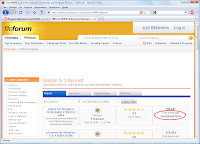
I'd suggest you visit the site and pan the
links, so that you have some feeling of what we're about to download. Click the circled item and see what happends.
Make note of the URL in the address bar of the browser and start Offline Explorer and create a New Project. Type the URL and it will look something like the picture below.
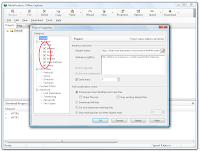
One of the things you should make not of is
what you tell OE to download. Leave it as it is for now and take not that you are downloading from the site and 1 level down in the sites hierarchy.
Click OK, and start the project. Quickly switch the top tab's to Queue. There you will be able to see what OE intends to download. It will look something like the picture below.
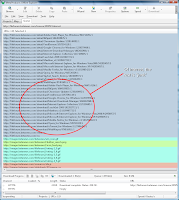
You can pause the downloading by pressing F9, pressing F9 again will resume the download. For more information on how to make cool use of this feature then look for HAM download here on this site.
Scroll down in the list and notice the links with the /download/ path. These are the ones of interest, the rest is "junk" and without value to us. This can be compared to make note of the links for the .jpg and the .avi / .wmv files on a site (IF that is what you want - hehe).
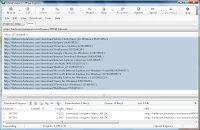
So we have to filter the /download/ links. Go back into your project and find 'URL Filters -> Directory' and switch to 'View included directories keyword'. Type '/download/' without the ' and add it to the list of keywords are included. Also go back up in the project and find 'File Filters -> Archive'. Add the two items 'rar' and 'exe' to the list of what to download and uncheck everything else under the File Filters. Be sure that the File Filters -> Archive is set to 'Load using URL filters settings'. Take a close look at the screenshots below. Delete the files downloaded and start the project again.
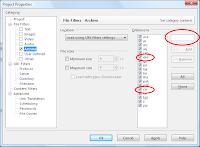
One thing you will notice is that you don't actually get the files (.exe and .rar) files because you still have a setting to download only 1 level deep. So increase the level to 2. Look below.
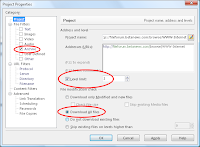
Delete your downloaded files and start the project again. You will see that you lack the files because they use another link structure than '/download/'. The keyword you need to include is '/sendfile/'. Add this to the directories keywords like shown below.
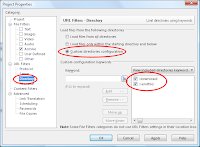
This time you will be able to see the list below, and that is what you will download. Let the project finish and explore the files you downloaded. If you do not know where the files are located then click the 'Options' button of OE and look under 'File Location'.
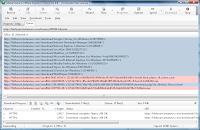
What you hopefully have learned is the use of OEEE's Filter settings and how to limit what you download. The list of keywords can greatly improve the quality of you download.













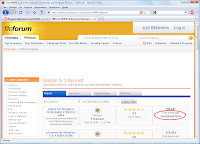
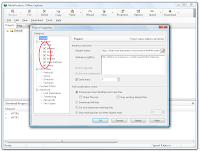
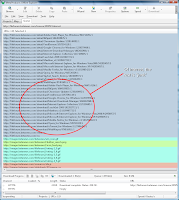
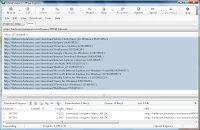
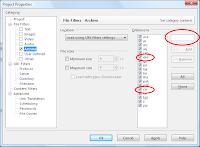
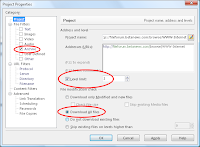
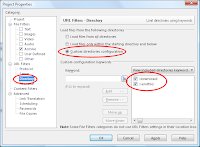
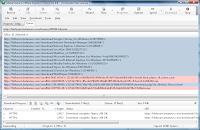
 The title may be a little too over dramatic as this article features a tutorial and practical example of how to configure the Windows Task Scheduler to perform automated tasks for us.
The title may be a little too over dramatic as this article features a tutorial and practical example of how to configure the Windows Task Scheduler to perform automated tasks for us.




 Download: Setting.Up.YeahReader.XViD.zip
Download: Setting.Up.YeahReader.XViD.zip 
 Finding.Luba.XViD.zip
Finding.Luba.XViD.zip



 Temperature and Health status
Temperature and Health status Overview shows possible lifespan of your harddisk
Overview shows possible lifespan of your harddisk Detailed information on harddrive
Detailed information on harddrive Performance in real-time
Performance in real-time
 Click: RSS link
Click: RSS link Click: Subscribe to this feed
Click: Subscribe to this feed Click: Subscribe
Click: Subscribe Click: Retrieve to download the csv
Click: Retrieve to download the csv Click: OK
Click: OK
 Click to enlarge
Click to enlarge Click to enlarge thumbnail
Click to enlarge thumbnail
 Click to enlarge
Click to enlarge